How to Factory Reset Samsung Galaxy S5
How to Factory Reset Samsung Galaxy S5
The Factory Reset is one of the common and most important feature which has been kept in all Android phones. When your Android phone get stuck and you start receiving different useless pop up ads, and simply it messes up your phone then in that case Factory reset is the best option.
The method and procedure for performing Factory Reset on Android is different on each. Therefore, today we are going to make you learn that,”How to Factory Reset Samsung Galaxy S5?” You can easily follow this guide in order to factory reset your S5 with complete ease.
- Must Check: How to Clear Cache on Samsung Galaxy Note 4
Learn-How to Factory Reset Samsung Galaxy S5
Here are the ticks and steps which you are supposed to follow in order to make you learn that,”How to Factory Reset Samsung Galaxy S5?” We have tried our best in order to make this guide as simple as it could be. You need to follow the steps with great care in order to avoid any error which may occur. We have shared two method for this in order to provide you the best convenience.
Note: *Backup your Data Before Applying the Below Steps.
1- General Method
This is the simple and most simple method which could be used to Factory Reset Samsung Galaxy S5 using the same traditional method. Get to the steps to explore more about it.
- First of all, go to Settings and then go to Backup and Restore section.
- Now, in the bottom look for Factory Data Reset. Tap on it and confirm the factory reset.
- You are Done!
2- Alternative Method
This is an alternative method for most critical cases. If your phone is completely messed up and it is taking much time for opening and all then you must try this method for Factory Reset. Get to the below steps to explore more about it.
Must Check: How to Root Samsung Galaxy Note 4
- First of all, turn off your Samsung Galaxy S5.
- Now, Press and Hold Power, Volume Up and Home Button. Keep holding until you enter into a recovery mode.
- After that, use Volume button to move up and down and move towards the Wipe data/factory reset and then hit the power button to confirm.
- Afterwards, you need to select the Yes using the Volume key and then move towards the Reboot System Now.
- This was it!









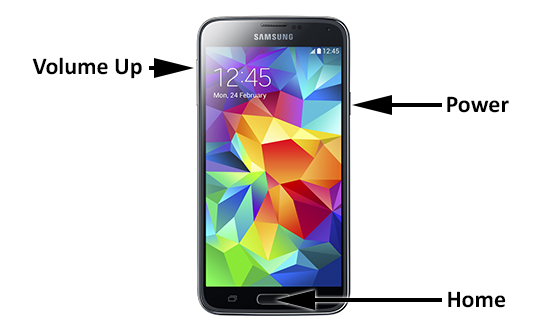






0 comments